Photoshop Tutorials
For the last couple weeks we have been working on photoshop tutorials in class. We were working on getting more comfortable with the software and honing our photoshop skills. We had eight different sections which each focused on an individual skill while still incorporating other aspects of the program.
In section five I removed a pole from the background of this picture. I selected the top of the mans head and put it on a new layer to it would retain its detail. Then used the patch tool to remove most of the pole and replace it with another section of the sky. Then I used the clone stamp tool to remove the remaining parts of the pole.
 In section seven I created a photo collage using three photos of the same girl. First I used the clone stamp and the patch tool to remove branches from the right side of the left photo and the right side of the left photo. Then I used the content aware scale tool to move the sides of the left and right pictures out. Next I used another picture, a layer mark, and an adjustment layer to fix the sleeves on the girls shirt. Then I selected the girl out of the photo in the middle and Put a layer mask over the background of the photo. Next I used the clone stamp tool to finish putting the sky behind her hat. Then I put another adjustment layer on the pictures to tint it. Last I used a layer mask to bring some color back into her face and hands in the pictures.
In section seven I created a photo collage using three photos of the same girl. First I used the clone stamp and the patch tool to remove branches from the right side of the left photo and the right side of the left photo. Then I used the content aware scale tool to move the sides of the left and right pictures out. Next I used another picture, a layer mark, and an adjustment layer to fix the sleeves on the girls shirt. Then I selected the girl out of the photo in the middle and Put a layer mask over the background of the photo. Next I used the clone stamp tool to finish putting the sky behind her hat. Then I put another adjustment layer on the pictures to tint it. Last I used a layer mask to bring some color back into her face and hands in the pictures.
 In section eight I made an advertisement for a perfume. First I added the label to the bottle and removed the white background of the label. Then I warped the label to make it seem like it was on a curved bottle using the transform tool. Then I moved the ocean up to another layer so that the bottle looked like it was over the horizon. Next I used the opacity to make the bottle look more see-through and realistic. Then I used a layer mask and adjustment layer to make a shadow of the bottle. Last I added a glow effect to the bottle.
In section eight I made an advertisement for a perfume. First I added the label to the bottle and removed the white background of the label. Then I warped the label to make it seem like it was on a curved bottle using the transform tool. Then I moved the ocean up to another layer so that the bottle looked like it was over the horizon. Next I used the opacity to make the bottle look more see-through and realistic. Then I used a layer mask and adjustment layer to make a shadow of the bottle. Last I added a glow effect to the bottle.
 In section nine I used the transform tool to warp the billboard advertisement to fit the mock up. Then I selected the billboard behind it using the quick selection tool and making sure to not get the lights in the selection. Then I put the layer mask on the billboard advertisement to make it look like it is on the bill board. Last I made sure all the edges of the billboard looked correct.
In section nine I used the transform tool to warp the billboard advertisement to fit the mock up. Then I selected the billboard behind it using the quick selection tool and making sure to not get the lights in the selection. Then I put the layer mask on the billboard advertisement to make it look like it is on the bill board. Last I made sure all the edges of the billboard looked correct.
Section One ~ Content Aware Fill
In the first section we focused on using different tools to create a content aware fill. We used the marquee tool and the fill menu to take out unwanted items in the background, of the pictures of the model with the bag and the man with the camera. In the picture with the model we took out a chair and a later. In the picture of the man with the camera we removed stains and metal from the wall. The picture of the man with the surfboard we exchanged the marquee tool for the lasso tool but still used the content aware fill feature. This helped remove the logo from his surfboard without making it look edited.
 Section Two ~ Patch tool
Section Two ~ Patch tool
In this section I used the patch tool to remove a logo from the mans shirt. I used the lasso tool to select the logo on his shirt then changed to the patch tool and selected a different section of the shirt. This is helpful because it changes the section to another section so it looks natural.
In section three I moved the logo onto a new layer and then moved it up to the top the top of the surfboard. Then I used the patch tool on the original layer to remove the logo that was toward the middle of the surfboard. This changes the picture to look different but natural.
Section Four ~ Clone Stamp
On this picture I used the clone stamp to remove a tag from the jacket. At first I used a bigger brush to get most of the tag then I used a littler brush to get the details of the pocket and the sleeve. After that I used a layer mask and a filter to fix the texture of the pocket. The patch tool is important because it helps to fix small spots that are unwanted in the picture.
 Section Six ~ Spot Healing
Section Six ~ Spot Healing
I removed dirt from the child's face in section six. I used the spot healing brush to remove most of the dirt. Sometimes I used the patch tool or the normal healing tool to remove other spots from his face. Last I used an adjustment layer and a layer mask to remove other spots without making the whole picture blurry.
Section Seven ~ Photo Collage
 In section seven I created a photo collage using three photos of the same girl. First I used the clone stamp and the patch tool to remove branches from the right side of the left photo and the right side of the left photo. Then I used the content aware scale tool to move the sides of the left and right pictures out. Next I used another picture, a layer mark, and an adjustment layer to fix the sleeves on the girls shirt. Then I selected the girl out of the photo in the middle and Put a layer mask over the background of the photo. Next I used the clone stamp tool to finish putting the sky behind her hat. Then I put another adjustment layer on the pictures to tint it. Last I used a layer mask to bring some color back into her face and hands in the pictures.
In section seven I created a photo collage using three photos of the same girl. First I used the clone stamp and the patch tool to remove branches from the right side of the left photo and the right side of the left photo. Then I used the content aware scale tool to move the sides of the left and right pictures out. Next I used another picture, a layer mark, and an adjustment layer to fix the sleeves on the girls shirt. Then I selected the girl out of the photo in the middle and Put a layer mask over the background of the photo. Next I used the clone stamp tool to finish putting the sky behind her hat. Then I put another adjustment layer on the pictures to tint it. Last I used a layer mask to bring some color back into her face and hands in the pictures. Section Eight ~ Advertisement
 In section eight I made an advertisement for a perfume. First I added the label to the bottle and removed the white background of the label. Then I warped the label to make it seem like it was on a curved bottle using the transform tool. Then I moved the ocean up to another layer so that the bottle looked like it was over the horizon. Next I used the opacity to make the bottle look more see-through and realistic. Then I used a layer mask and adjustment layer to make a shadow of the bottle. Last I added a glow effect to the bottle.
In section eight I made an advertisement for a perfume. First I added the label to the bottle and removed the white background of the label. Then I warped the label to make it seem like it was on a curved bottle using the transform tool. Then I moved the ocean up to another layer so that the bottle looked like it was over the horizon. Next I used the opacity to make the bottle look more see-through and realistic. Then I used a layer mask and adjustment layer to make a shadow of the bottle. Last I added a glow effect to the bottle. Section Nine ~ Billboard
 In section nine I used the transform tool to warp the billboard advertisement to fit the mock up. Then I selected the billboard behind it using the quick selection tool and making sure to not get the lights in the selection. Then I put the layer mask on the billboard advertisement to make it look like it is on the bill board. Last I made sure all the edges of the billboard looked correct.
In section nine I used the transform tool to warp the billboard advertisement to fit the mock up. Then I selected the billboard behind it using the quick selection tool and making sure to not get the lights in the selection. Then I put the layer mask on the billboard advertisement to make it look like it is on the bill board. Last I made sure all the edges of the billboard looked correct. Conclusion
Three key tools that I learned how to used were the patch tool, layer masks, and the clone stamp. The patch tool is important because it helps change elements of a picture without making it look edited because it uses other parts of the picture. The layer mask tool is important because it limits where an effect or picture is seen. The clone stamp tool is important is because it has the same effect as the patch tool except it is works like a paint brush instead of a selection. My favorite skill I learned is the layer mask tool because it has many uses and is helpful when making collages and editing portraits, because I am interested in photography. My strength during these tutorials were using content aware fill and layer masks to create better pictures. My weakness was using the patch tool because sometimes the repetitive pattern was obvious. If I could do this project again I would take more time on the picture of the man where I used the patch tool to remove the logo. I would keep the picture of the girl where I removed the tag the same.






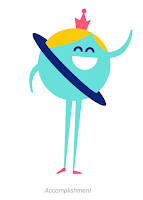

Comments
Post a Comment