Technical Animation Tutorial
Summary
In this post I will explain how to light a scene so it looks like the objects are around a campfire at night in maya. This can be used to set the tone so the person viewing your work has an idea of whats going on. This skill is helpful to anyone who wants to make their animation more realistic.Steps
 First create the scene you are going to light and position the objects however you want. I used shapes for this example.
First create the scene you are going to light and position the objects however you want. I used shapes for this example.Next turn on lighting by clicking six on the keyboard. Add a point light and more it to slightly in front of the center of your objects. The screen should now look like this.
Since we are baking a camp fire we want the light to be dim so change to decay rate from none to linear if its too dark you can change the intensity. Then change the color of the light so it has an orange tint.
Next duplicate the light and give it a slightly yellow tint to create the middle of the fire. Change the settings on this light so it has a quadratic decay but is more intense than the other light
 Now on both the light we are going to turn on shadows. Go to the depth map shadows and check the box next to use depth map shadows (they will not show up until you render).
Now on both the light we are going to turn on shadows. Go to the depth map shadows and check the box next to use depth map shadows (they will not show up until you render).Then turn the resolution up so when they render they wont be too pixilated

When you render the screen will look like this. You can leave it like this if thats the effect you want but I adjusted the shadows so they were a little bit lighter because there would be some light from the sky outside other then just the campfire.

To make it look like it is outside add a point light in the upper left hand corner. Tint the light navy blue and turn the intensity down till you can barely see the light. This will add the look that the objects are actually outside.
Next add two point lights where the deep shadows are behind the shapes. Make the color a light grey, turn the decay to linear, and turn the intensity down. This will make the shadows a shade lighter because if it really was outside the outside light would illuminate the shadows a tiny bit.
If any of the settings don't work for your project you can change them. After that save your document and render the image.



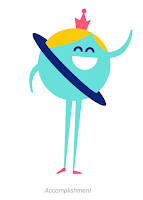


Comments
Post a Comment